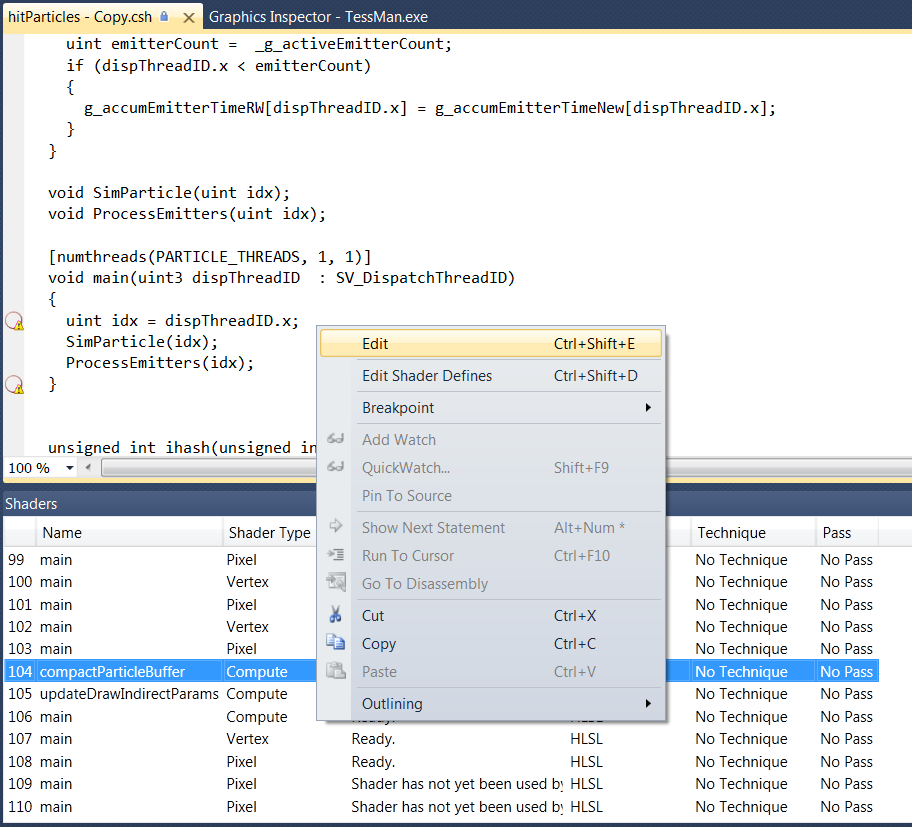
The right window is the "After" shader that can be edited.
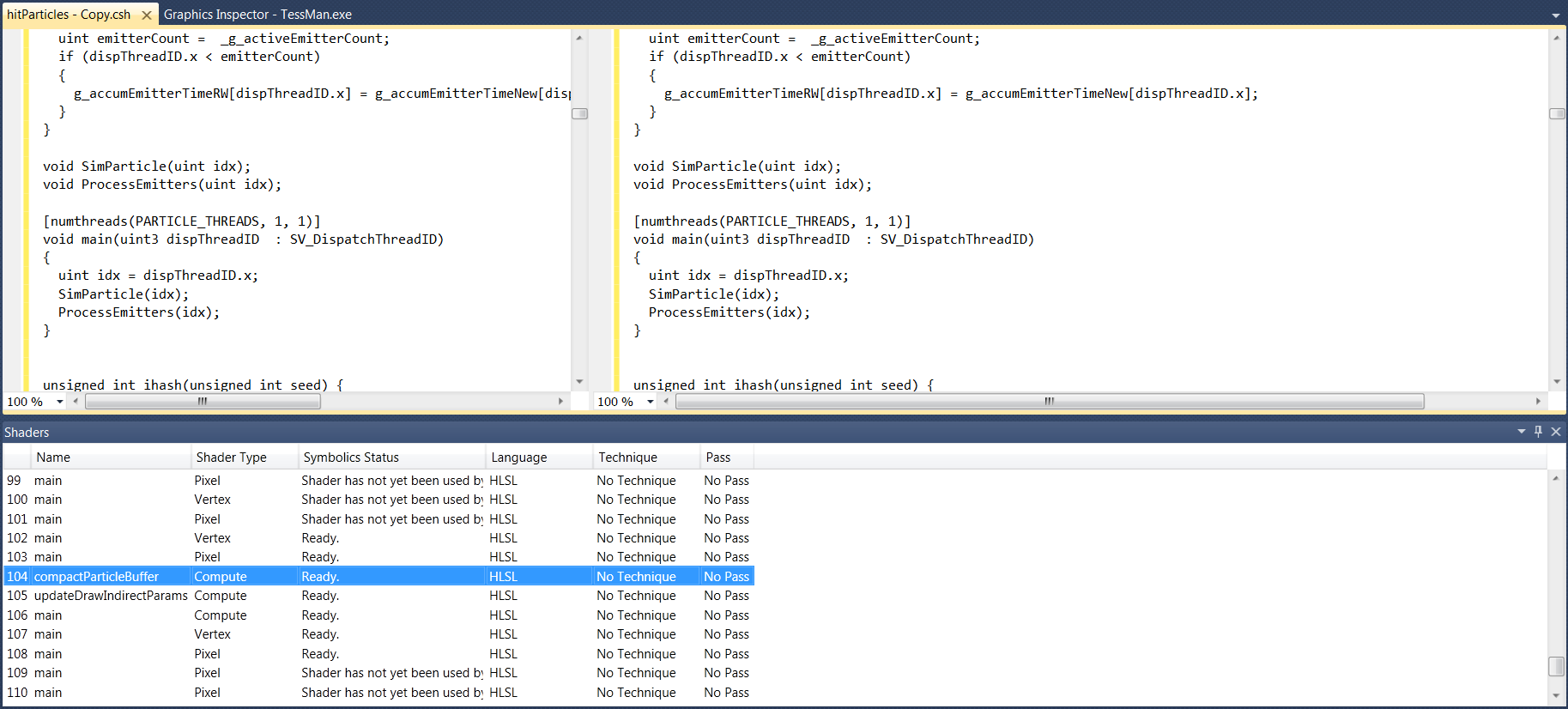
Ctrl + Shift + C). 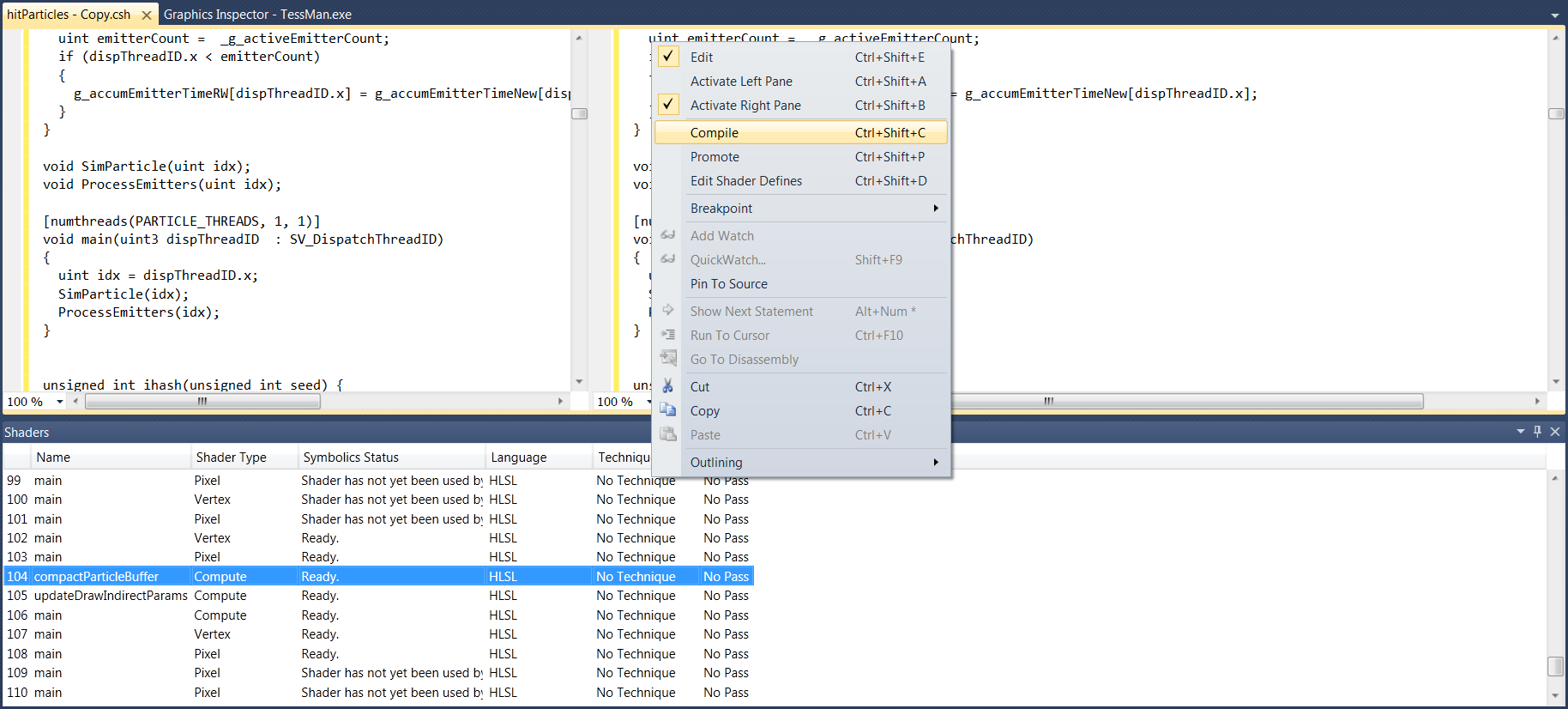
Ctrl + Shift + P). This will replace the read-only code on the left with your edited shader code. You can then keep editing the shader on the right; no reload is necessary.