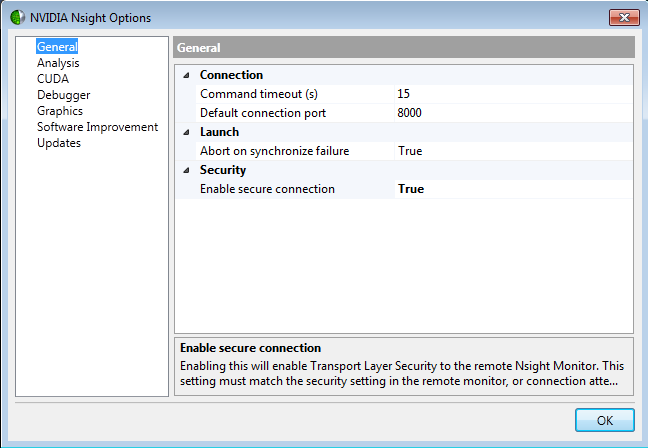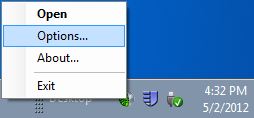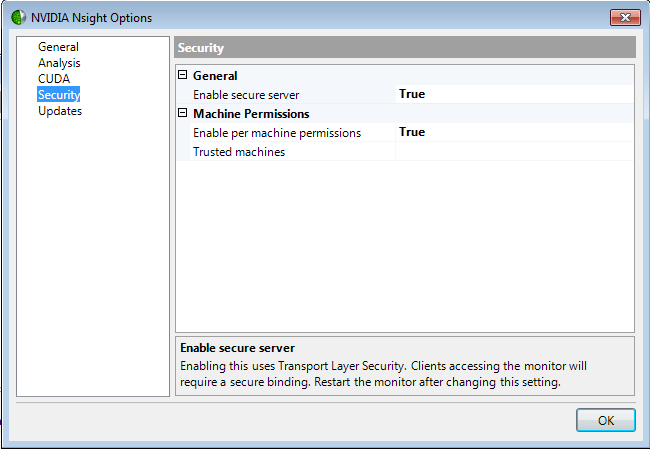In order for the NVIDIA Nsight host software in Visual Studio and the Nsight Monitor on the target machine to communicate with each other, their security settings must match.
To enable a secured connection:
- On the host machine, open the General page on the NVIDIA Nsight Options window.
- From the Nsight menu in Visual Studio, select Options.
- Select the General tab.
- Under Security, choose the drop-down menu next to Enable secure connection and select True.
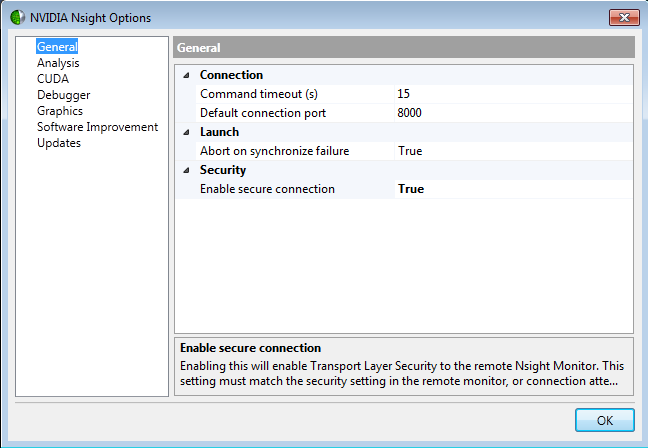
- Click OK.
The NVIDIA Nsight Options window closes.
- On the target machine (either a remote machine or localhost, depending on your configuration), start the Nsight Monitor, if it is not already running.
- From the Windows Start menu select All Programs.
- Select NVIDIA Corporation > Nsight Visual Studio Edition 2.2 > Nsight Monitor.

- Right-click on the Nsight Monitor icon in the taskbar.
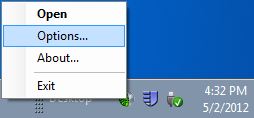
- Select Options.
The NVIDIA Nsight Options window appears.
- Click on Security.
- Next to Enable secure server, select True.
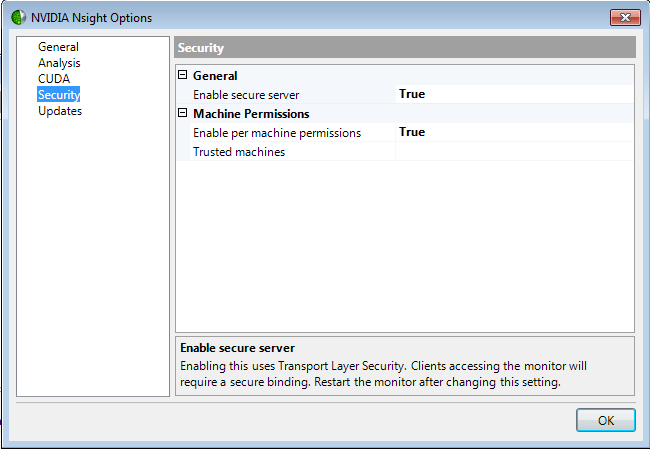
- Optionally, next to Trusted machines you can list the hostnames of the machines that are always allowed to connect to the Nsight Monitor. You can enter either the DNS lookup name or the IP address.
- Click OK.
- Exit and restart the Nsight Monitor.
The NVIDIA Nsight host and target are now configured to communicate with each other through a secured connection.
| NVIDIA® Nsight™ Development Platform, Visual Studio Edition User Guide Rev. 2.2.120522 ©2009-2012. NVIDIA Corporation. All Rights Reserved.
|
|
| |
|